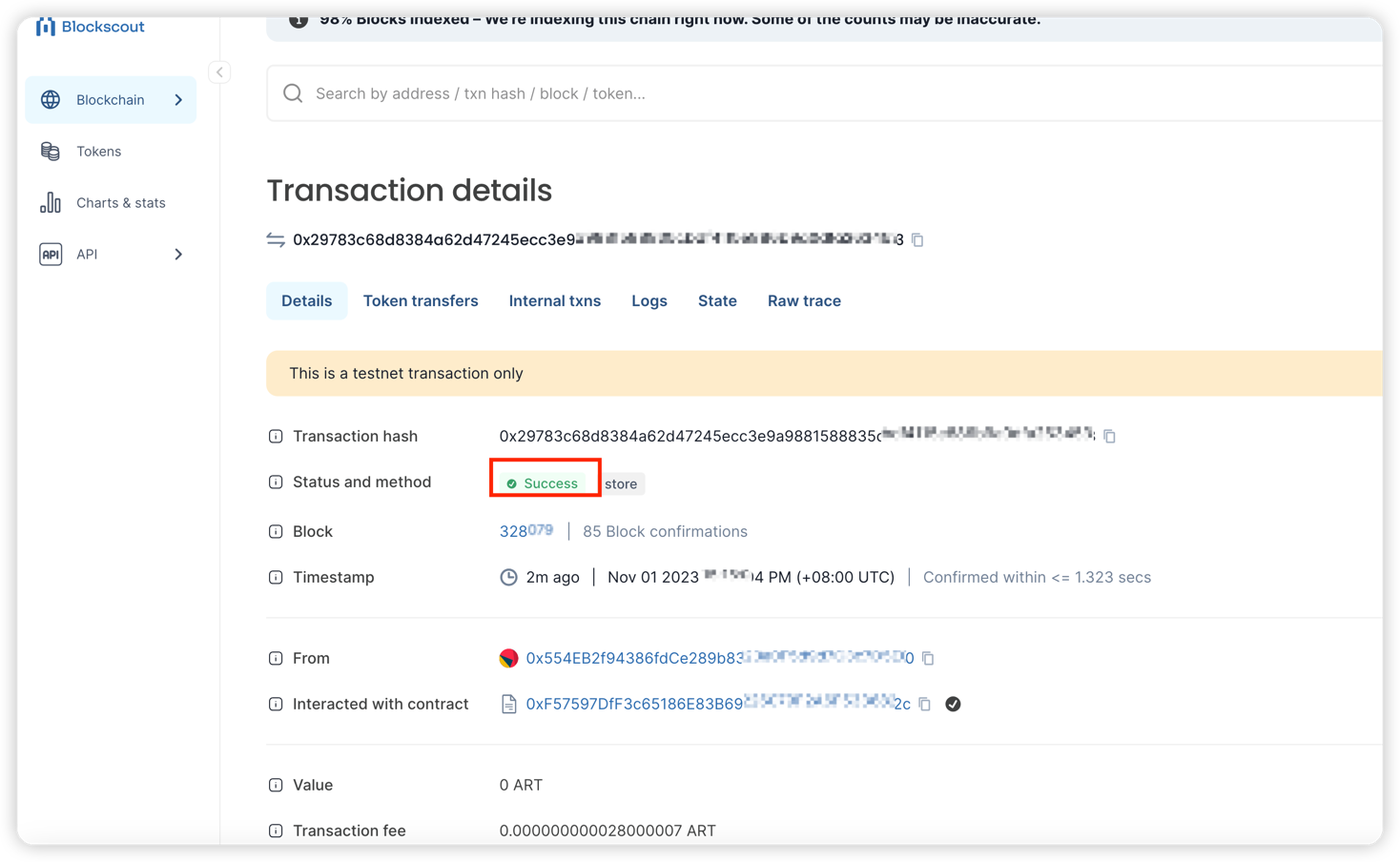Develop a Smart Contract
Intro
Below is an example that use @artela/aspect-tool to deploy storage contract to Artela TestNet.
Pre-requisites:
1. Setting up a new project
Make sure you have a recent version of Node.js and npm installed,
Start by installing the aspect-tool:
npm install -g @artela/aspect-tool
Project Initialization, to kick off your project with aspect-tool, follow these steps:
# Create a new directory and navigate into it
mkdir storage-demo && cd storage-demo
# Set up the npm project with aspect-tool
aspect-tool init
# Install the necessary dependencies
npm install
This will create a project directory with the following structure:
.
├── README.md
├── asconfig.json
├── aspect <-- Your aspect code resides here
│ └── index.ts <-- Entry functions for the aspect
├── contracts <-- Place your smart contracts here
├── package.json
├── project.config.json
├── scripts <-- Utility scripts, including deploying, binding and etc.
│ ├── aspect-deploy.cjs
│ ├── bind.cjs
│ ├── contract-call.cjs
│ ├── contract-deploy.cjs
│ ├── contract-send.cjs
│ └── create-account.cjs
├── tests
└── tsconfig.json
2. Create a Smart Contract
Within the contracts directory of your project, create your smart contract source files with a .sol extension.
2.1.1. create a Storage.sol file
// SPDX-License-Identifier: GPL-3.0
pragma solidity >=0.8.2 <0.9.0;
/**
* @title Storage
* @dev Store & retrieve value in a variable
* @custom:dev-run-script ./scripts/deploy_with_ethers.ts
*/
contract Storage {
uint256 number;
/**
* @dev Store value in variable
* @param num value to store
*/
function store(uint256 num) public {
number = num;
}
/**
* @dev Return value
* @return value of 'number'
*/
function retrieve() public view returns (uint256){
return number;
}
}
3. Compile the Smart Contract
This step relies on solc, first check if solc is installed correctly
npm install -g solc
solc --version
Compile your contract using:
npm run contract:build
✅ Successful compilation will generate some
*.abifiles in thebuild/contractdirectory.
4. Deploy the Smart Contract
4.1 Update project.config.json
Update the project.config.json in the root directory with the appropriate network configuration:
{
"node": "https://betanet-rpc1.artela.network"
}
For more details regarding development environment setup, please refer to artela devnet
4.2 Create a blockchain account (optional).
Execute the following command under the storage-demo folder to create an account if you haven't already done so:
// create deployer
npm run account:create
- --skfile : privateKey path for sender. (optional, default value:
./privateKey.txt).
If your account lacks test tokens, join Discord,and request some in testnet-faucet channel.
4.3 Deploy your contract
Execute the following command within the storage-demo folder, using the provided script:
npm run contract:deploy -- --abi ./build/contract/Storage.abi \
--bytecode ./build/contract/Storage.bin
Upon successful deployment, the terminal will display the contract address.
5. Call Contract
Execute the following command within the storage-demo folder, call the Contract
5.1 Send transaction for store
npm run contract:send -- --contract {artToken-address} \
--abi ./build/contract/Storage.abi \
--method store \
--args 100
npm run contract:call -- --contract {artToken-address} \
--abi ./build/contract/Storage.abi \
--method retrieve
5.2 Check transaction
Confirm the successful on Artela TestNet blockchain explorer using transaction hash in output.